Step-by-Step Guide for Parents
Getting started with e~Funds for Schools
Tri-Center eFunds for Schools
ACCOUNT MANAGEMENT – STUDENTS
1. Log into your account.
2. Select Manage Students under Manage Account.
3. Enter student Last Name and Family or Student ID#.
4. Select Add Student(s).
5. Repeat steps 2-4 to add additional students.
CREATING A NEW ACCOUNT
1. Visit https://payments.efundsforschools.com/v3/districts/55030
2. Click on Create an Account.
3. Provide requested information.
4. Click Create Account.
ACCOUNT MANAGEMENT - PAYMENT INFORMATION
1. Login to your Account
2. Select Payment Methods under Payment Settings.
3. Select New Credit Card or New Direct Debit to add new payment information.
4. After entering all required information, read Consent and select Add to save information to account.
MAKE A PAYMENT
1. Select the type of payment you would like to make.
2. Select student.
3. Enter the amount of payment.
4. Select Begin Checkout.
5. Choose payment method or enter new method.
6. Review items and total.
7. Select Pay Now.
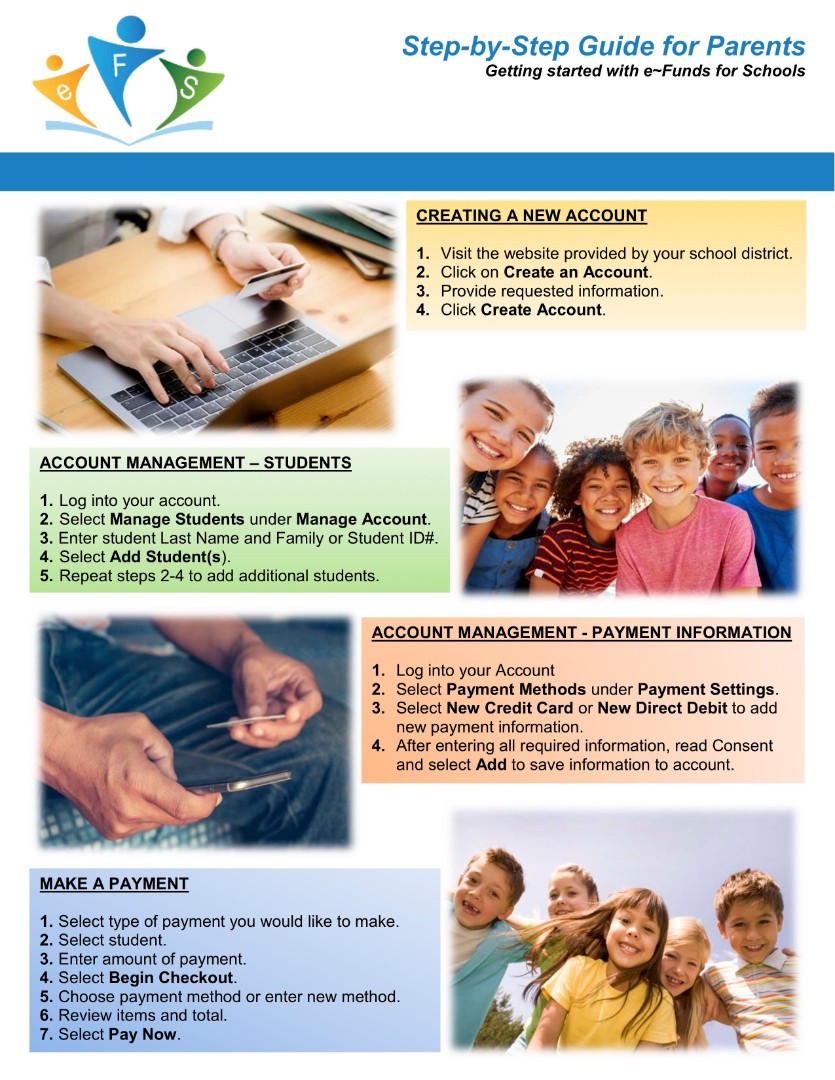












 Launch the media gallery 1 player
Launch the media gallery 1 player